Do you use the Windows key? |
Here are some useful Keyboard Shortcuts for Windows
Most keyboards have the Windows key near the Ctrl key
If you tap the Windows key it opens the Start Menu (press the Windows key again to close the Start Menu)

However you can use the technique of holding down the Windows key whilst you tap another key. So for example...
1. Hold down the Windows key on your keyboard with one finger
2. Whilst continuing to hold down the Windows key just tap the D key like this...
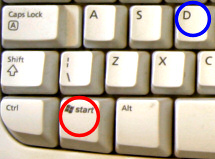
3. This will instantly show you the Desktop (minimising all windows in one go without closing them)
Here are some more useful shortcuts using the Windows key:
Windows+S = Open Windows Search box (ready for you to type what you are searching for)
Windows+E = Open Windows Explorer (for managing your files)
Windows+I = Opens Windows Settings
Windows+L = Lock Screen, Brings up your lock screeen (really useful if you are leaving your desk for a moment)
Windows+X = Opens the Windows Context Menu (like Right clicking on the Windows button)
Windows+P = Gives you four choices to Project your screen to a TV or Projector your are connected to
Windows+(LEFT arrow) = Left Tile – Fits the window you have selected to exactly half of the left hand side of your screen
Windows+(RIGHT arrow) = Right Tile – Fits the window you have selected to exactly half of the right hand side of your screen
Windows+(UP arrow) = Maximise – Maximises the window you have selected (full screen)
Windows+(DOWN arrow) = Restore – Restores the window to the non-maximised size - carry out Windows+(DOWN arrow) again = Minimise – Minimises (or hides) the window you have selected without closing it