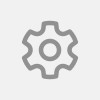The preset footer for your email is called a signatureHere is how to personalise your signature to the Outlook App on your iPhone / iPad |
Open the Outlook App - icon looks like this...
Tap the Home icon at the top left - looks like this...
Tap the Setting icon at the bottom left...
Scroll down until you see this...(and tap)

Find the account you wish to make a signature for and tap
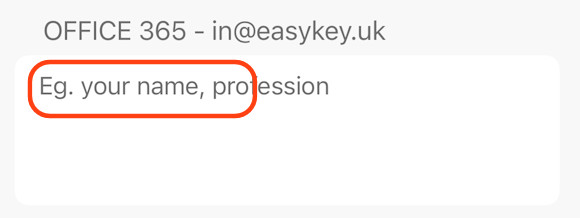
Type your name, business, phone number etc..
When you have finished tap the back chevron at the top left...

Then close settings...
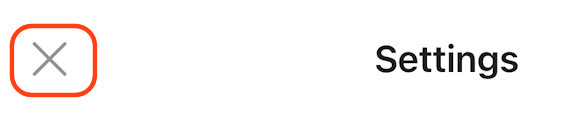
Now sent a test email to check it works.
Advanced Tip
If you have a fancy HTML signature with pictures and links you can try this.
Go to your Sent folder and find a recent email with your fancy signature in it.
Carefully highlight just the signature and Copy e.g.
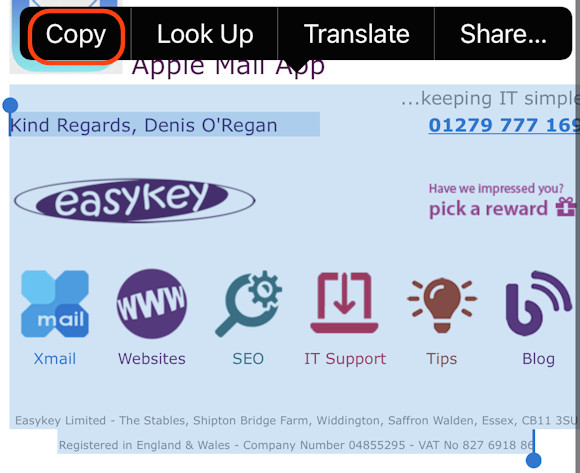
Now use the steps above to navigate back to your signature
Remove any text in there
Tap and hold until you see Paste and tap Paste
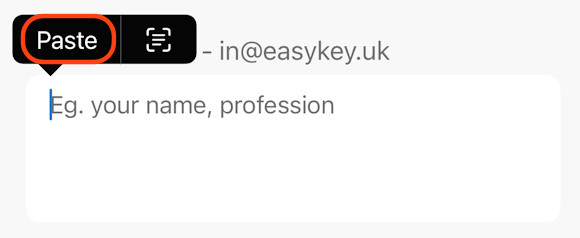
What you copied should be pasted in the box like this...
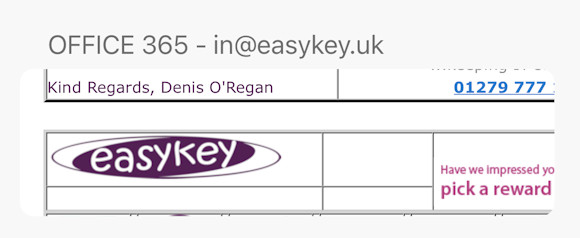
Tap the back chevron at the top left...

Then close settings...
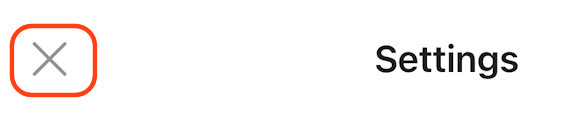
Now sent a test email to check it works.